Garageneinfahrt pflastern - Anleitung zum Betonpflaster verlegen



Rechtlicher Hinweis
Wie schon die beiden vorangegangenen Anleitungen geht auch diese Anleitung davon aus, dass die einschlägigen Normen des jeweiligen Landes, insbesondere die Richtlinien und Vorschriften für den Straßenbau sowie die Verarbeitungsempfehlung des jeweiligen Herstellers beachtet werden. Denn die Voraussetzung für eine perfekt funktionierende Pflasterfläche sind eine korrekte Planung sowie ein norm- und richtliniengerechter Einbau!
In Österreich sind das etwa die ÖNORM B 2214, die Richtlinien und Vorschriften für den Straßenbau, insbesondere die RVS 08.18.01 und RVS 03.08.63.
Werkzeug und Material
Mit zunehmendem Projektfortschritt wird die Liste an Material und Werkzeug immer kürzer. Für das Pflastern der Garageneinfahrt werden nurmehr eine Richtschnur, ein Gummihammer, ein Winkel, ein Maßband und eine Schaufel benötigt. Wiederum erforderlich ist auch eine Rüttelplatte, diesmal aber mit Kunststoffmatte. Zudem ist jetzt eine Steintrennmaschine unabdinglich.
An Material werden nur noch das Pflaster und Sand zum Verfugen gebraucht.
Pflasterverlauf einrichten und Verlegemuster testen
Ist das Splittbett einmal eingerichtet, kann das Pflaster zwar verlegt werden. Zuvor sollten aber noch einige Vorbereitungsarbeiten erfolgen.
So sollten zuerst zwei Richtschnüre eingerichtet werden, die die Verlegerichtung des Pflasters bestimmen. In diesem Fall dienen die im rechten Winkel zur Häuserfront liegenden Randleisten als erste Achse und der Verlauf der Häuserfront als zweite Achse. Auf diese Weise verläuft das Pflaster gerade zum Haus. Wichtig ist, dass beide Richtschnüre einen rechten Winkel bilden. Dieser wird entweder mit einem großen Winkel oder besser noch mit dem Satz des Pythagoras überprüft. Wie das geht, zeigt der Artikel Mauern einmessen.
Sind die Vorbereitungen getroffen, ist es von Vorteil, das Verlegemuster zu testen. Auf diese Weise können Muster erkannt und verinnerlicht werden, sodass beim Garageneinfaht-Pflastern selbst nichts mehr schief geht.
Garageneinfahrt pflastern
Die ersten Steine werden nun in das Pflasterbett gesetzt. Auf die Ausrichtung entlang der Richtschnüre sollte besonders viel Wert gelegt werden. Denn geraten die ersten Meter schief, verläuft die gesamte Pflasterfläche in der Manier.
Wichtig ist auch, dass das Verlegemuster eingehalten wird. Aber selbst dann, wenn der Anfang nicht stimmt, auf keinen Fall verzagen! Nach einiger Zeit und ein wenig Puzzlen nimmt das Pflaster die gewünschte Form an.
Beim Pflastern wird das Pflaster locker Stein an Stein gesetzt. Der vom Hersteller angegebenen Mindestfugenabstand der Steine ist aber zu berücksichtigen. Im vorliegenden Fall sorgen in den Stein integrierte Abstandshalter für den benötigten Steinabstand. Dieser ist wichtig, da die Fugen des Pflasters sonst nicht ordnungsgemäß mit Fugenmaterial befüllt werden können. Das beeinträchtigt nicht nur die Haltbarkeit des Pflasters, sondern macht ein späteres Austauschen kaputter Steine oder ein zerstörungsfreies Reparieren darunterliegernder Rohrleitungen unmöglich.
Pflasterflächen ohne Schnitt verlegen
Ist der Anfang geschafft und das Verlegemuster verinnerlicht, schreitet das Garagenfläche-Pflastern sichtlich voran. Verlegt wird dabei zuerst das gesamte Pflaster ohne Schnitt. Auf diese Weise können große Flächen innerhalb kurzer Zeit verlegt werden. Aber keine Angst, denn das Schneiden der Randsteine kommt bereits als nächstes an die Reihe.
Auch für kleine Flächen ist hierfür eine Steintrennmaschine fast unumgänglich.
Pflastersteine schneiden
Die Pflastersteine werden eingemessen und das benötigte Maß auf die Pflaster übertragen. Bei sehr kleinen Stücken werden beide Seiten eines Steins verwendet, sodass der Verschnitt möglichst gering ausfällt.
Maßband und Winkel helfen beim Anzeichnen und die Steintrennmaschine beim Schneiden der Pflastersteine.
Mit der Hand und dem Gummihammer werden auch die Randstücke in das Pflaster eingefügt, bis nach Stunden auch der letzte Pflasterstein gesetzt ist.
Abrütteln der Pflasterfläche
Es ist fast geschafft! Der nächste Schritt beim Pflastern der Garageneinfahrt ist das Abrütteln der Pflasterfläche. Zuerst wird aber der Plattenrüttler mit einer Gummimatte ausgestattet, damit die Pflasterfläche nicht beschädigt wird.
Danach folgt das Wässern der Pflasterfläche. Das Wasser sorgt dafür, dass das Splittbett dem Rütteln nachgibt und eine einheitlich ebene Pflasterfläche hergestellt werden kann. Dann wird das Pflaster sowohl in Längs- als auch in Querrichtung abgerüttelt. Das Resultat ist eine gerade und ebene Pflasterfläche.
Tipp: Zu Beginn sollte etwas Sand in die Fugen eingekehrt werden, um die Steine in Ihrer Lage und Ausrichtung zu stabilisieren.
Verfugen des Pflasters
Der letzte Schritt beim Pflastern ist das vollständige Verfugen. Dazu wird Fugensand mit der Schaufel über der Pflasterfläche möglichst gleichmäßig verteilt und mit einem Besen gut eingekehrt.
Überschüssiger Sand wird nicht entfernt und auf der Pflasterfläche belassen. Einige schöne Tage später wird der noch vorhandene Fugensand erneut in die Fugen eingekehrt. Nun sollten die Fugen gut befüllt sein und überschüssiger Sand kann entfernt werden. Die Pflasterfläche ist einsatzbereit!
Tipp: Beschleunigen lässt sich dieser Vorgang dadurch, dass der Fugensand bereits vor dem Rütteln vollständig aufgetragen wird und gleichzeitig mit den Steinen in die Fugen gerüttelt wird. Anschließend werden eingesunkene Fugen nurmehr erneut mit Fugensand aufgefüllt. Diese Vorgehensweise sorgt dafür, dass die Pflasterfläche sofort einsatzbereit ist.
Das Ergebnis: Gepflasterte Garageneinfahrt samt Hauseingang
Fertig! Verglichen mit den Vorbereitungen ist das eigentliche Pflastern ein Kinderspiel. Die Garageneinfahrt ist gepflastert, der Hauseingang ist gepflastert und das Ergebnis stimmt!
Einzig und allein dieser Plastikdeckel stört noch, aber auch dieser wird bald verschwunden sein.
Eine gepflasterte Garageneinfahrt ist nicht nur schön, sondern auch pflegeleicht. Richtig ausgeführt, trotzt sie neben Wind und Wetter auch der Belastung parkender Autos. Bei Bedarf können selbst Reparaturen unterhalb der Pflasterfläche zerstörungsfrei durchgeführt werden. Voraussetzung dafür ist aber eine korrekte Verlegung der Pflastersteine.
Der Pflaster-Untergrund ist bereits vorbereitet. Was noch fehlt, ist das Pflaster selbst. Dafür sind im Gegensatz zur Untergrundherstellung weniger schwere Maschinen vonnöten. Folgende Video-Anleitung zeigt das korrekte Pflastern einer Garageneinfahrt. Dazu gehört das Einrichten der Pflasterbettung wie auch die Verlegung des Pflasters selbst. Abgeschlossen wird das Projekt durch das korrekte Abrütteln bzw. Verfugen.
Verwandte Anleitungen
Selbermachen
Gartenplatz pflastern
Gartenplatz pflastern leicht gemacht! Gerade das Pflastern im eigenen Garten ist ein Kinderspiel. Diese Anleitung zeigt worauf es ankommt.Selbermachen
Die Vorbereitung für das Pflaster - Die Tragschicht
Pflaster-Unterbau oder Pflaster-Tragschicht? Wir klären nicht nur die Begriffe, sondern zeigen auch, wie’s gemacht wird. Mit Bildstrecke!Selbermachen
Randsteine setzen - Anleitung um Betonrandsteine zu verlegen
Randsteine setzen verhindert, dass das Pflaster einen Rückzieher macht. Wir demonstrieren mit Bildern, wie Betonrandsteine zu verlegen sind.Selbermachen
Die Frage aller Fragen: Garage oder Carport?
Carport oder Garage? Diese Frage ist nicht leicht zu beantworten. Auf welche Punkte kommt es also an? Hier eine kleine Entscheidungshilfe!Selbermachen
Garagentor einbauen: DIY-Tipps für das Eigenheim
Wie lässt sich eigentlich ein Garagentor einbauen? Und was für ein Tor ist für Heimwerker die erste Wahl? Unser Überblick hat die Antworten!


















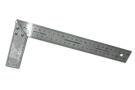

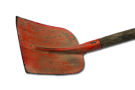









Kommentare
Ich möchte in meinem Vorgarten endlich die Wege und die kleine Terrasse pflastern. Ich habe das noch nie gemacht und mich beim Kauf der Terrassenplatten auch von meinem Vater beraten lassen. Nun möchte ich es selbst anpacken und loslegen. Ich bin froh eine gute Anleitung gefunden habe, denn ich hätte einfach angefangen. Der Tipp mit den Richtschnüren ist wirklich hilfreich, denn daran hätte ich nie gedacht. Das hilft mir wirklich super um auch gerade zu pflastern.
Neuen Kommentar schreiben